This is an old revision of the document!
Table of Contents
How to update the info for OPNFV Hosting Test Bed Laboratories
Summary
Details about Hosted Community OPNFV Test Labs are located in 3 different places.
- Summarized on the OPNFV wiki Start Page
- Overview with additional details on the Pharos Test Bed Governance Project Page
- With Project specific information on each project page
How to update the OPNFV wiki [[start#opnfv_community_labs|Start Page]]
- Login and edit the OPNFV wiki Start Page
- You will see a section of code as shown below. Add your page to the bullet list with wiki link, nice name, and location summary
Example
OPNFV Community Labs
* Cable Labs (TBD)
* China Mobile (TBD)
* Dell - Santa Clara, California (TBD)
* Ericsson
* Huawei - San Jose, California (TBD)
* Intel - Portland, Oregon
* Orange - (TBD)
* Spirent - San Jose, California
How to update the map info on the Pharos Project Page
- Login and edit the OPNFV wiki Pharos Project Page
- You will see a section of code as shown below. Add your page to the list with a comma separated list as follows:
- longitude
- latitude
- .8 ← for size
- Nice Format Lab Name
;- Location Summary
\\- external link:
Example
operating instructions
Various functions are available as part of the map.
mouse/touch operation
- moving by grabbing the map with a mouse-click you can move the map around
- overview map using the + button in the bottom right of the map you can expand an overview map
- zooming in and out using the + and - buttons in the top left of the map you can obtain more or less detail in the map
- switching themes or maps clicking on the ≡ icon on the right-hand side of the map you can view and select available maps and themes
- retrieving information the map may contain elements that contain more information, by clicking these a popup will show this information
- fullscreen display using the ✈ button the map can be maximized to fullscreen display, use the ✕ button to return to page display.
keyboard operation
Keyboard operation becomes available after activating the map using the tab key (the map will show a focus indicator ring).
- moving using the arrow keys you can move the map
- overview map using the + button in the bottom right of the map you can expand an overview map
- zooming in and out using the + and - buttons in the top left of the map or by using the + and - keys you can obtain more or less detail in the map
- switching themes or maps clicking on the ≡ icon on the right-hand side of the map you can view and select available maps and themes
- retrieving information the map may contain elements that contain more information, using the i key you can activate a cursor that may be moved using the arrow keys, pressing the enter will execute an information retrieval. press the i or the escape key to return to navigation mode
- fullscreen display using the ✈ button the map can be maximized to fullscreen display, use the ✕ button to return to page display.
It's possible that some of the functions or buttons describe above have been disabled by the page author or the administrator
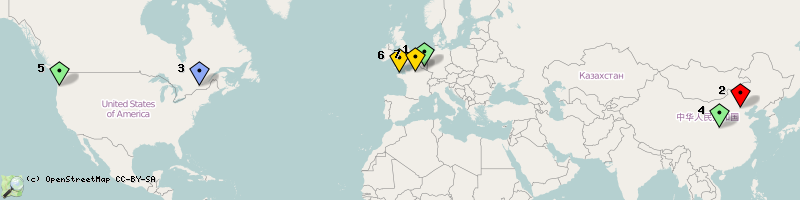
| id | symbol | latitude | longitude | description |
|---|---|---|---|---|
| 1 | 50.0117º | 5.1287º | Pont de Barbouillons; Daverdisse |
|
| 2 | 39.90º | 116.35º | China Mobile Labs;Beijing |
|
| 3 | 45.50º | -73.66º | Ericsson Labs;Montreal |
|
| 4 | 34.26º | 108.97º | Huawei Labs;Xi an |
|
| 5 | 45.53º | -122.97º | Intel Labs;Hillsboro |
|
| 6 | 48.75867º | -3.45196º | Orange Labs;Lannion |
|
| 7 | 48.82º | 2.27º | Orange Labs;Paris |
